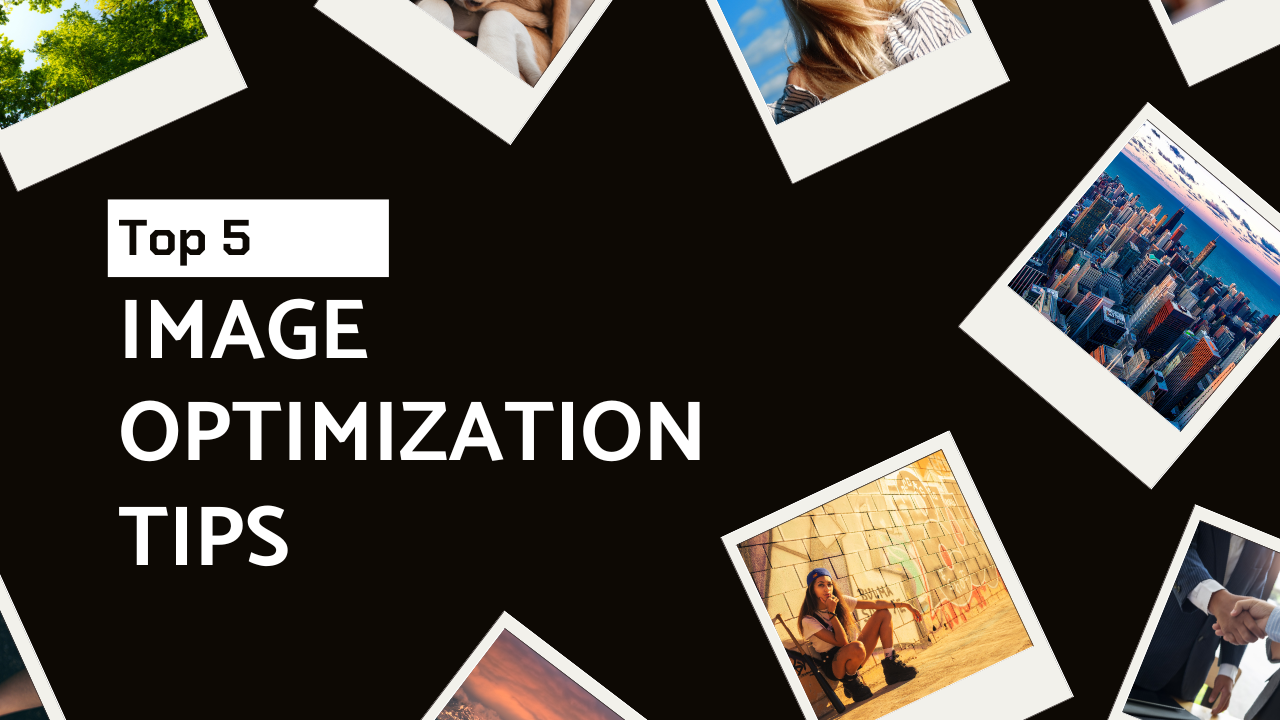Did you know that over 50% of mobile users abandon websites that take more than 3 seconds to load? Crazy, right? Well, I found out the hard way that slow-loading images are a huge part of the problem. A few years ago, I spent hours writing the perfect blog post, only to find that my images were slowing things down. Not only did it hurt my blog’s traffic, but it also made readers bounce faster than I could say “SEO.”
But here’s the good news: image optimization is easier than it sounds, and it can drastically improve your site’s speed and SEO ranking. I’ve made plenty of mistakes along the way, but after learning these tips, I can confidently say that image optimization is one of the easiest wins for any blogger. Let’s dive in! Here I’ll share the 5 image optimization tips.
Tip 1: Use Descriptive, Keyword-Rich File Names
I’ve always been guilty of saving images with random names like “IMG_12345” or “photo1.jpg.” Big mistake. When I first started blogging, I had no idea that Google actually “reads” image file names, so having them loaded with relevant keywords is essential.
Think of it this way: when you use a keyword-rich file name, you’re telling Google exactly what the image is about. For example, if you’re writing a recipe post about a chocolate cake, instead of naming the image “cake1.jpg,” go for something more descriptive, like “homemade-chocolate-cake-recipe.jpg.”
Trust me, this small change helps Google understand what your image is about, which can push your rankings up. I made the mistake of thinking that all I had to do was optimize the text on my blog—didn’t even think about the images! Once I started renaming my files more strategically, I saw a noticeable bump in traffic from image search results.
Pro Tip: Be specific! If it’s a chocolate cake, say “chocolate cake.” If it’s a picture of frosting, say “frosting on chocolate cake” to get even more granular.
Tip 2: Compress Images Without Losing Quality
Okay, here’s the truth: I used to upload high-quality, full-sized images without even thinking about file sizes. My page load times were horrendous. One day, I tried testing my site speed, and it was almost painful to watch. I learned pretty quickly that big, uncompressed images could seriously drag down your site’s performance.
Now, I always compress my images before uploading them. Don’t worry—you can compress images without sacrificing quality. It’s like squeezing your clothes into a suitcase without ruining them.
I use TinyPNG or ShortPixel—both are super easy to use and do a great job. Compressing images helps them load faster, which improves user experience and SEO. Faster load times mean happier visitors, and that can lead to higher rankings.
I remember the first time I saw my page speed go from 10 seconds to just 3. It felt like winning the lottery! So, don’t skip this step. Every image on your site needs to be compressed.
Pro Tip: If you’re a WordPress user, there are great plugins (like Smush) that will automatically compress your images as you upload them. Huge time-saver!
Tip 3: Use the Correct File Format
Ah, this one’s a bit tricky, and I learned it the hard way. JPEG, PNG, and WebP—each file format serves a different purpose, and using the wrong one can cost you. Here’s a breakdown of what I use and why:
- JPEG: This is my go-to for photos. It’s a great format because it maintains a decent quality at smaller file sizes.
- PNG: Perfect for images with transparency (think logos or icons). I use PNG when I need sharp edges, like for screenshots.
- WebP: This format is a newer option that provides great compression without sacrificing quality. It’s ideal for bloggers who really want to speed up their site.
There was a time when I’d just upload everything as a JPEG. But once I started experimenting with WebP for some images, I noticed a drop in page load time, and my visitors stayed on the page longer. I saw that “bounce rate” stat improve, and it felt awesome.
Pro Tip: If you’re unsure which format to use, try a tool like Squoosh to experiment and see what works best for each image.
Tip 4: Add Alt Text for Better Accessibility and SEO
Alright, I get it. Alt text doesn’t sound very exciting. But here’s the thing: it’s one of the easiest ways to improve your image SEO. Plus, it’s important for accessibility. Imagine you’re visually impaired and can’t see the images. Alt text helps describe them, so everyone can access the content.
When I first started out, I ignored alt text because it seemed like a lot of extra work. I was just uploading my images, and that was it. But I quickly realized that Google loves alt text because it gives more context to the images. It helps you rank higher in Google Images, and you’ll appear in more relevant search results.
Here’s a trick I learned: instead of just slapping random descriptions into the alt text, be specific and descriptive. For example, for an image of a chocolate cake, don’t just write “cake” in the alt text—write “chocolate cake with frosting and sprinkles.”
Pro Tip: Alt text should also include a keyword, but don’t overdo it. Keep it natural and helpful for both SEO and accessibility.
Tip 5: Optimize Image Dimensions
At first, I had no clue how important image dimensions were. I’d just upload whatever size the camera or phone gave me. But when I checked my site’s speed (and almost cried), I realized that I was uploading massive images—way too big for my site’s layout.
Now, I always resize images to fit the space they’ll occupy. For example, if my blog post template is only 800px wide, there’s no need to upload an image that’s 4000px wide. Resizing ensures your images load faster without sacrificing quality.
I use Canva or PicResize to resize images before uploading them. It’s simple, and it makes a big difference.
Pro Tip: If you’re using WordPress, there are settings that can auto-resize images when uploading. But I still recommend manually resizing to ensure you’re uploading the perfect size every time.
Conclusion
There you have it, folks—the top 5 image optimization tips I wish I knew earlier in my blogging journey. By compressing your images, using descriptive file names, choosing the right format, adding alt text, and resizing your images, you’ll see improvements in your blog’s speed and SEO rankings.
But don’t stop here—start applying these tips today, and you’ll soon notice the difference. You might even feel like a blogging superhero (I know I did). And if you’ve got your own image optimization tricks, drop them in the comments below. Let’s help each other out!

Raj Kumar Prasad, with four years+ of SEO experience, excels in crafting effective strategies for website optimization. He specializes in keyword research, content optimization, and link building. Raj has a proven track record of improving search engine rankings and driving website traffic.